How to Clean up Photo Libraries
As you edit photos on your computer and rearrange them across folders, the number of duplicating images inevitably grows. Slight retouching here and there, this one is original and this one is grayscale, this photo is cropped while that one is not. Sounds familiar? Then it is time to clean up your photo library of unnecessary duplicates. But don't worry, manual sorting and deleting is out of question. DuplicateHunter does the entire job for you. Here is how it works, step by step.
Step 1: Specify locations of your photos
Run DuplicateHunter and click the Select button on the toolbar to add all folders where you store pictures.
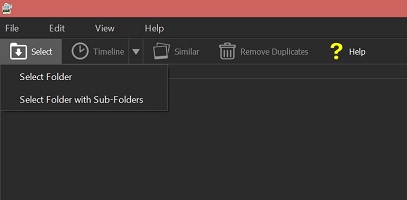
Step 2: Let the program find similar images
Thanks to an advanced image recognition algorithm, DuplicateHunter is able to locate similar images quickly and precisely. The app detects the duplicate even if the image is rotated, scaled, cropped or an effect is applied to it. To enable the search for similar images, select the Similar mode on the toolbar.
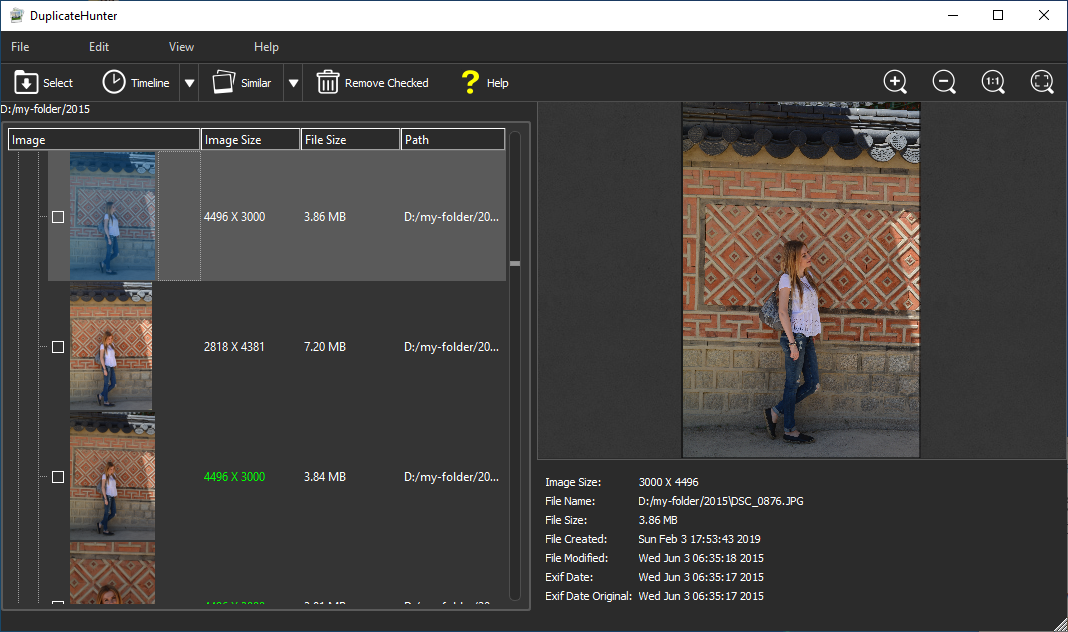
DuplicateHunter arranges images it suspect to be duplicates into groups, each group holding one set of resemblant photos.
Step 3: Pick images you want to delete
Well, that was easy. Now the hard part. You need to select photos that you want to delete.
The right-side preview window allows you to examine a photo in all details necessary to make a decision. Note that you can use zoom in and zoom out buttons. The preview window also displays important information about the photo: date and time the photo was taken, file size, dimensions of the photo in pixels, DPI and some other EXIF information.
Step 4: Remove duplicates
As soon as you finish selecting the duplicate photos in your library you can start cleaning it up. Review your selection once more and click the "Remove" button on the toolbar. All duplicates will be moved to the bin.
Finally, it takes a few minutes for DuplicateHunter to clean up your library from doubling photos. And that is it!